When it comes to data management, there are so many options for storage and redundancy! Over the years, many of my colleagues lost vital information (especially notes) when their computers crashed or were stolen. It’s a frustrating disaster that is largely preventable, so I wanted to share an outline of my data storage and backup framework.
Applications can be reinstalled easily over the Internet these days, but it’s the valuable documents, photos, lectures, presentations, social-media related files, coding projects, and videos that are irreplaceable. Thanks to my anesthesiology background, of course I had to consider the “worst case scenario” – what if my entire apartment blew up and I lost my desktops/NAS. Having data backed up within my home might not bode well. I also wanted access to my data locally and over the cloud with automated backups in place.
NETWORK-ATTACHED STORAGE (NAS)
The Western Digital EX-4100 NAS (dubbed “Titan”) serves as my primary data repository. This 4-bay device contains 4 terabyte WD Red NAS hard drives in RAID-10 configuration to provide quick read/write operations combining disk mirroring and striping. It’s also connected to my Apple TV via Plex to provide seamless multimedia streaming.
CLOUD STORAGE
Google Drive. iCloud. Dropbox. OneDrive. Box. NextCloud. Mega. The list of cloud storage options seems endless! Since I use primarily Apple devices, I’ve opted for iCloud to synchronize my system settings and data via iCloud Drive (200 GB). Since the iPhone is my only camera, I use iCloud and Google Photos to have two copies of my photos/videos in the cloud. I’ve stored my very old files (lectures from medical school, homework assignments from grade school, etc.) on OneDrive (30 GB) since most of these can be viewed/edited with Microsoft Office Online. In general, I rarely access these files.
AUTOMATION
Bahamut, my Windows gaming workstation, has three physical drives: a system drive, a backup of the system drive, and a gaming drive (large capacity for gaming files). Since most games these days can be downloaded from the cloud, I only back up essential game files to the NAS using SyncToy with cloud redundancy via Microsoft OneDrive’s synchronization utility. Simple enough.
Odin, my iMac Pro productivity workstation, and Leviathan, my MacBook Pro, share the same backup plan. I use iCloud to synchronize most of my day-to-day life in the cloud. Both computers backup to the NAS via Time Machine each morning using TimeMachineEditor, so my system files and iCloud Drive have a local backup as well.
So in summary, my documents (presentations, lectures, scanned files, journal articles, etc.), social-media related files, EchoTools, photos/videos, and web development projects are stored on iCloud/One Drive AND on my iMac Pro/MacBook Pro with encrypted Time Machine backups to my NAS. The photos and videos are additionally stored on Google Photos. I’m using Bitwarden, Authy, and two-factor authentication to secure these areas.
Although this set up may seem like overkill, everything “just works” seamlessly in the background, and I can access multiple copies of my files from anywhere. The peace of mind is well worth it! 🙂
Please take the initiative to protect your data before it gets lost or stolen! Everyone’s needs are different, so drop me a comment if you need recommendations or have questions regarding more safety options, managing very large data repositories, etc.
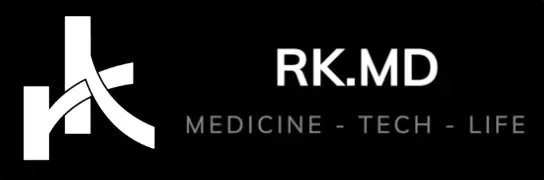

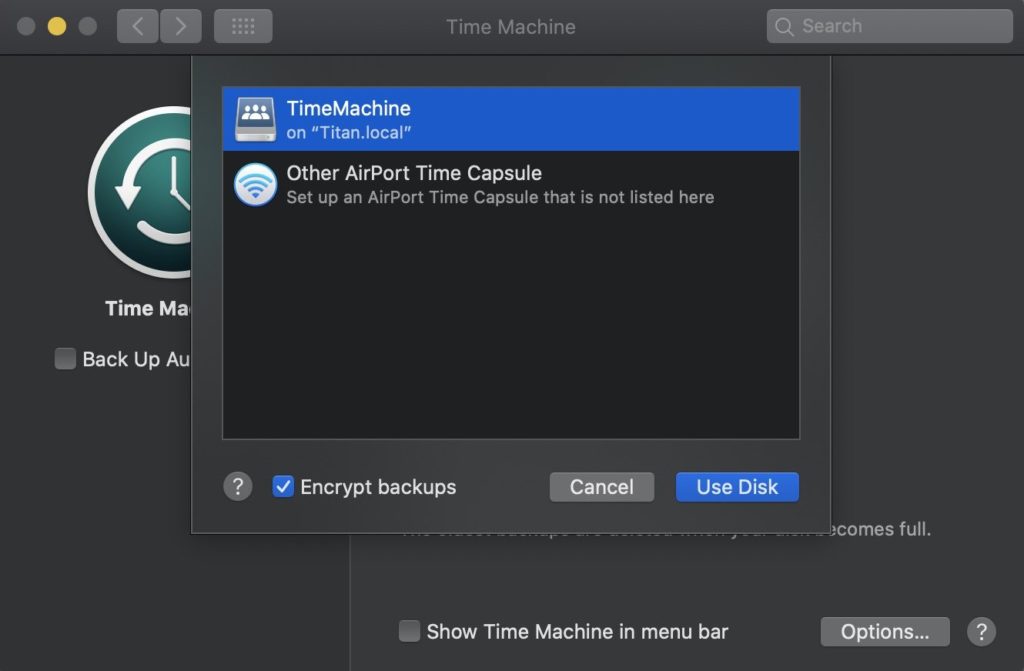
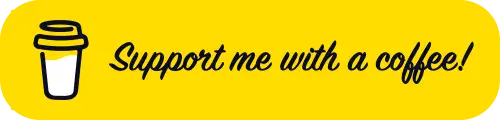



Thanks for posting. I’m researching options for our future home NAS. I have a huge repository of large .raw photos, home 4K videos, and several lecture files I want to centralize and backup. I’m curious: why did you go the preconfigured route with this WD model versus build your own modern (hand-picked components) with FreeNAS?
Hey Spencer! Honestly, it’s because I got the hardware for a great price at that time. If I could do it again, I’d build a small (mini-ITX) FreeNAS ZFS server with WD Red or Seagate IronWolf drives in some sort of RAID configuration (6 or 10) that would give peace of mind (although might require more drives). As you know, the most obvious advantage to this configuration is the ability to scale up (upgrade CPU, RAM, storage) in the future.
Let me know what you end up doing!